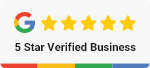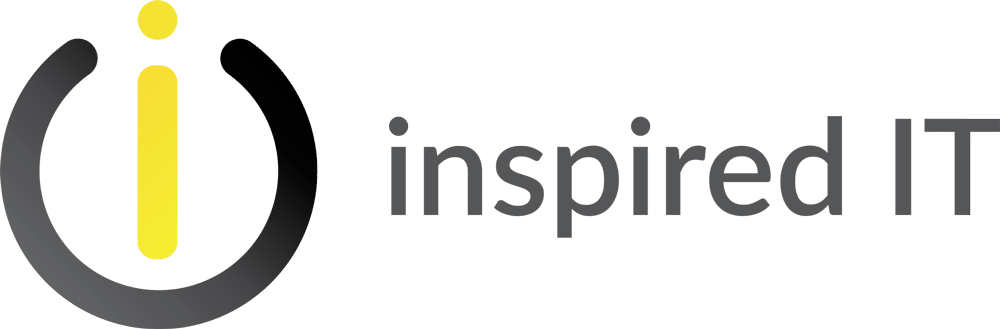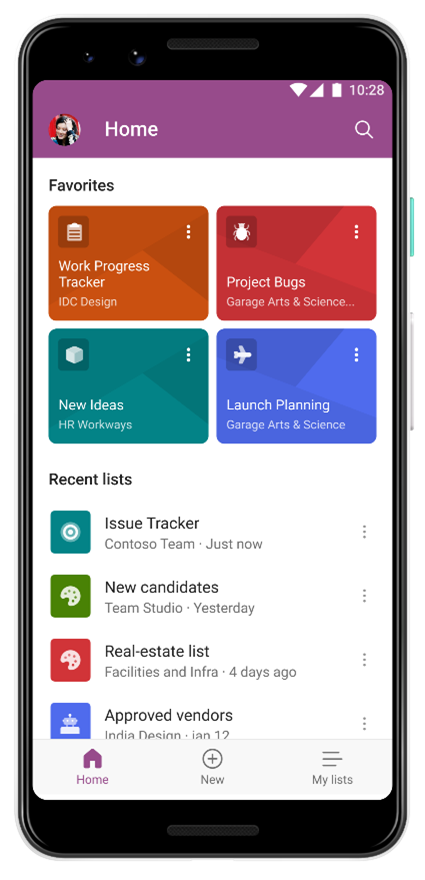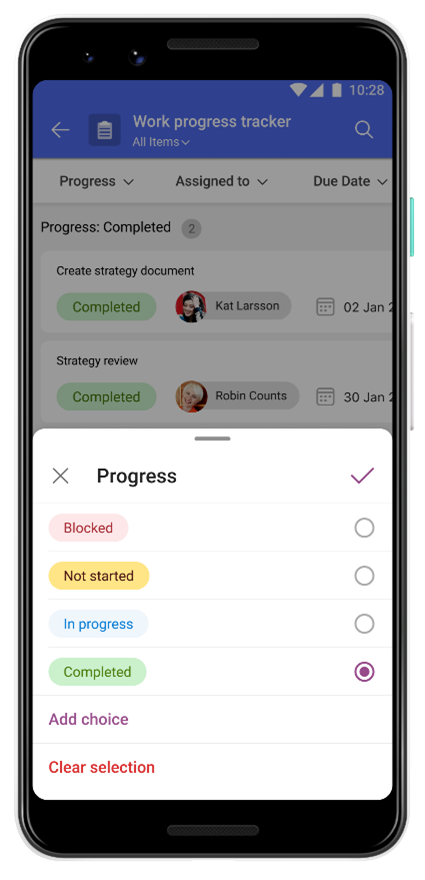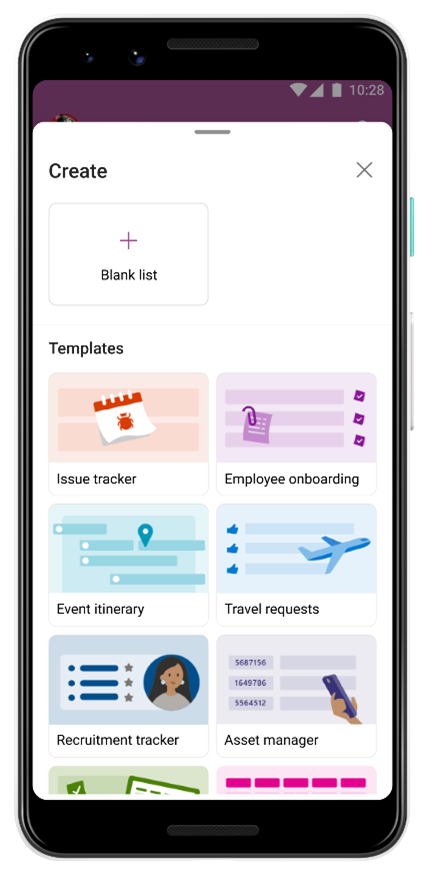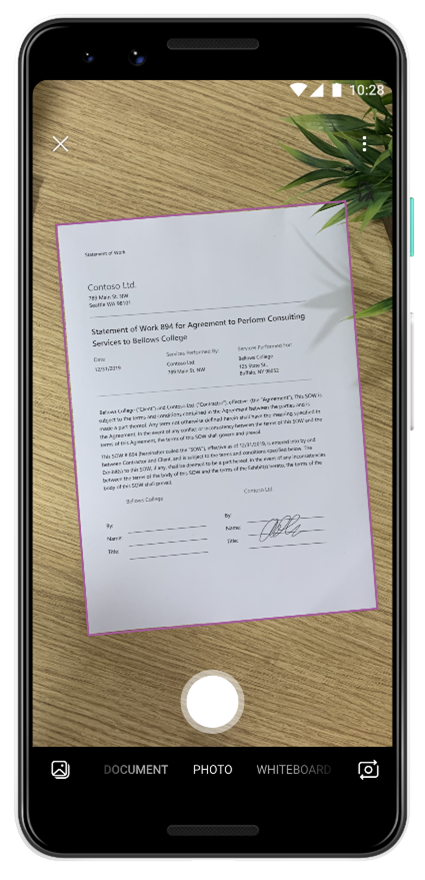With this new app, your users will now be able to access their Microsoft Lists (including SharePoint lists) on the go anytime, anywhere by using Microsoft Lists for Android.
With Lists, you can manage events, track issues and assets, help with new-employee onboarding, and keep coordinated across inventory. With access on the go, easy sharing and quick photo capture, you can keep everyone connected with the latest information using Microsoft Lists.
Note: The app is currently available to members of an organization that has an Office 365 or Microsoft 365 commercial subscription that includes SharePoint. You sign in with your OrgID (Azure Active Directory credentials).
Download the apphere.
This message is associated with Microsoft 365 Roadmap ID 70704
When this will happen
We will begin rolling this out in late April and expect to complete rollout in early May.
How this will affect your organization
Users will be able to download Microsoft Lists for Android from the Google Play Store.
With the Lists app, the user can:
- Create new lists easily via ready-made templates
- Get to lists—including lists they’ve already been using–from the Recent, My lists, and Favorites sections or via Search
- View lists, even when offline
- Organize data using sorting, filtering, and grouping
- Edit data on the list using mobile-friendly controls
- Add data to lists
- Share lists as per organization rules
Lists Home helps you easily access lists important to you.
Get a quick overview of your lists data. Tap the cell you want to edit and enter your data.
Easily create lists with ready-made templates.
Click and upload images or attach files such as PDFs, photos and videos from your device or OneDrive.
What you need to do to prepare
Adding Microsoft Lists for Android as a Target app:The Microsoft Lists app will be added to the Intune console in May. You can target it today by selecting ‘Selected apps’ in the ‘Target policy to’ dropdown box. Click ‘Select custom apps’ to target based on Microsoft Lists ‘Package ID’ – com.microsoft.lists.public
Validating the Conditional Access policy:
If you are using a Conditional Access policy that only leverages “Require app protection policy” (App Protection Policy (APP), also known as MAM), or leverages APP as a part of one of the selected controls, then no further action may be needed from your end.
Please note that the Lists Android app currently doesn’t support ‘Require approved client app’ grant access. Only ‘Require app protection policy’ is supported and recommended since it provides higher level of assurance. However, in late May, Lists Android will also support the Conditional Access (CA) grant access control, ‘Require approved client app’, like other Microsoft 365 apps, such as SharePoint.
You can also utilize “Require one of the selected controls” under grant controls that acts as an OR clause. This is used within policy to enable users to utilize apps that support either the “Require app protection policy or Require approved client app grant controls. If you are not utilizing APP, CA, or either grant access control, then no action is needed.
For more details on how to target apps with your app protection policy and configure conditional access, see
- How to create and assign app protection policies
- Conditional Access – Require approved app or app protection policy – Azure Active Directory
You might want to notify your users about this new app and update your training and documentation as appropriate.
Note: Microsoft Lists for Android does not yet enable people to sign in with their Microsoft Account (reference the Microsoft Lists – MSA Preview).