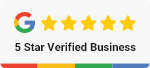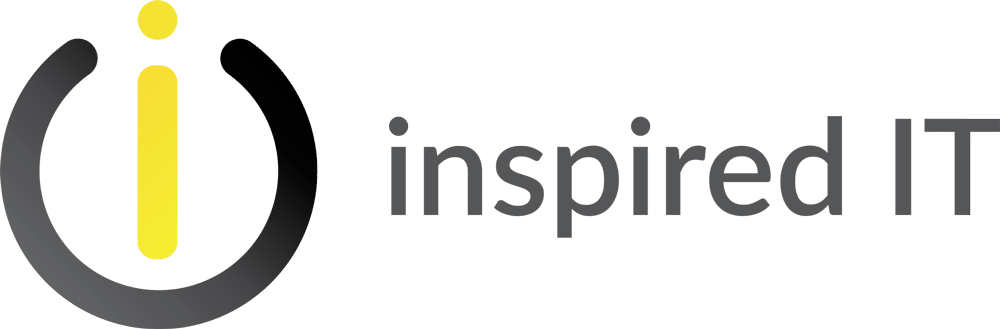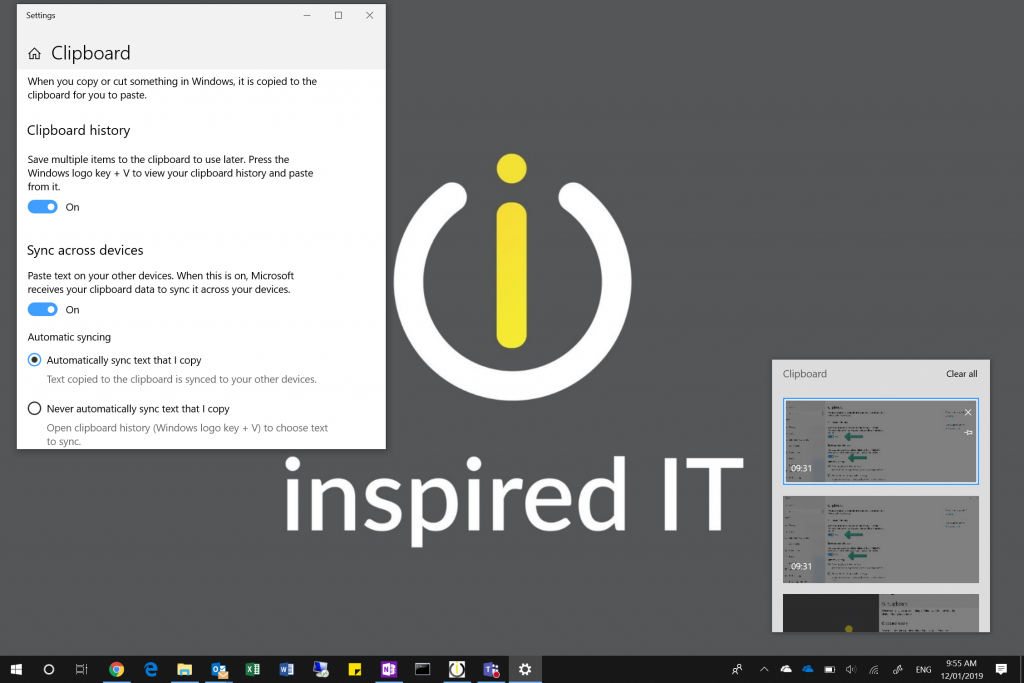
Since Windows 10 and previous operating systems, you have been able to copy and paste text and images however the process has been limited and you have been able to get extra functions by using 3rd party tools.
However since October 2018 in Microsoft latest OS update they have overcome these limitations to make your clipboard experience more useful and more inline with this 3rd party tools.
In the new Windows 10 feature, Windows 10 tracks text and images that you copy and then review your historic clipboard history. In addition to this feature you can also enable it to sync to all your other devices assigned to your Office 365 Account.
From my experience, this feature is not enabled by default….why, I don’t know? However follow the below steps to enable:-
How to enable the NEW clipboard on Windows 10
- Open Settings
- Click on System
- Click on Clipboard
- Turn the Clipboard History toggle switch to ON
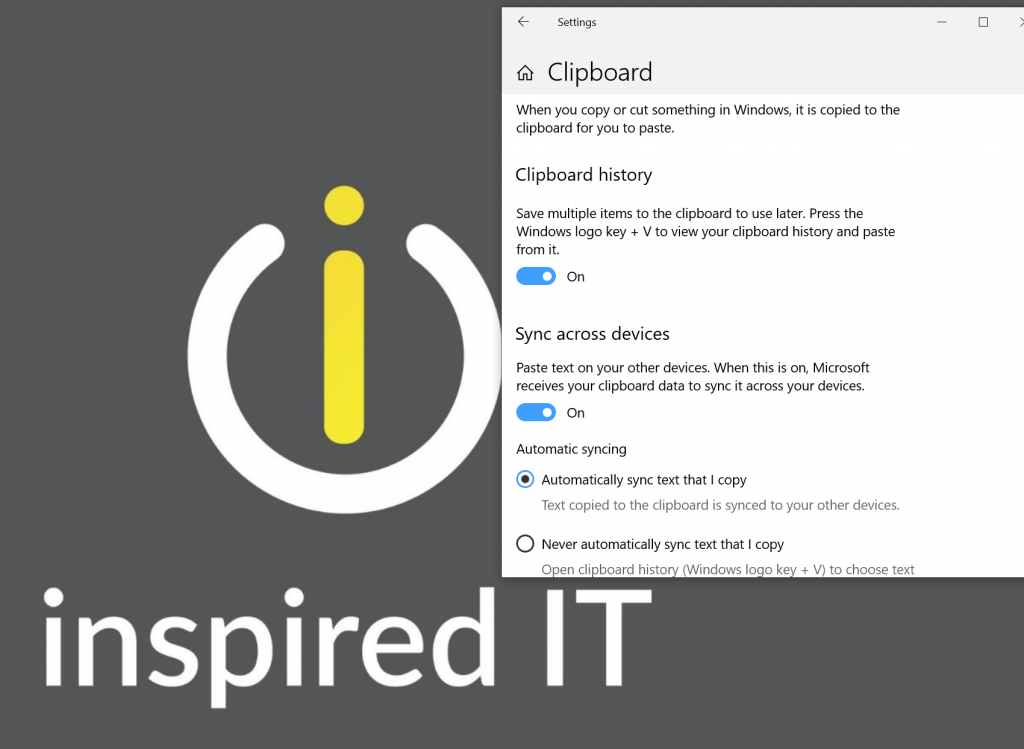
How to Sync Clipboard History on Windows 10
- Open Settings
- Click on System
- Click on Clipboard
- Turn the toggle switch to ON Under “Sync Across Devices”
How do I use the shortcut keys with the new Clipboard Feature
Previously you used to use Ctrl + C or Ctrl + V to copy and paste. To use the new feature select the Win + C or Win + V to get the new Clipboard History Feature.
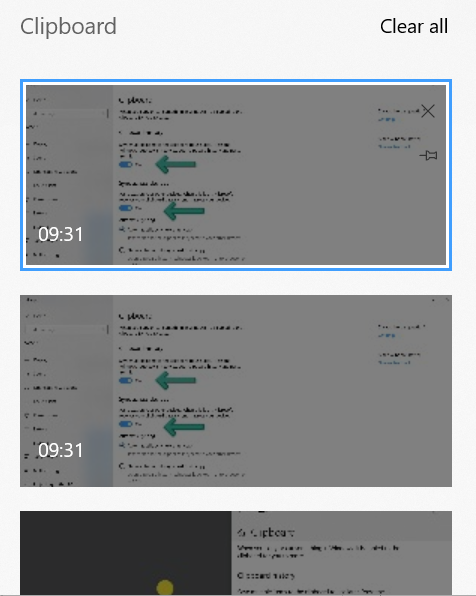
So if you are running the October Update or later (which you should be by now) try turning this feature on.
At Inspired IT, we specialise in Office 365 and Managed IT Services so if you are in Perth and you want to see how we can how you and your business please email [email protected]. If you are not in Perth then let’s connect via the phone (08 6142 8221) or via a Microsoft Teams meeting as we have clients all over Australia. We would love to partner with you and help your business shift to a modern desktop.
Matt Seeds