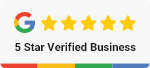Create rules based on senders or recipients of messages, use rule templates, and delete a rule to help organise your email.
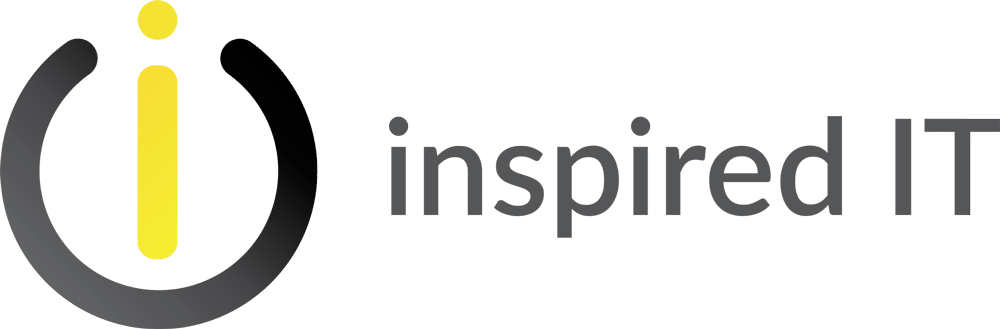
BOOK A FREE CONSULTATION
If you're interested in our IT services, & what we can do for your company please complete the form below. If you're looking for support with your current services please head to the Contact page.